-
Book Overview & Buying
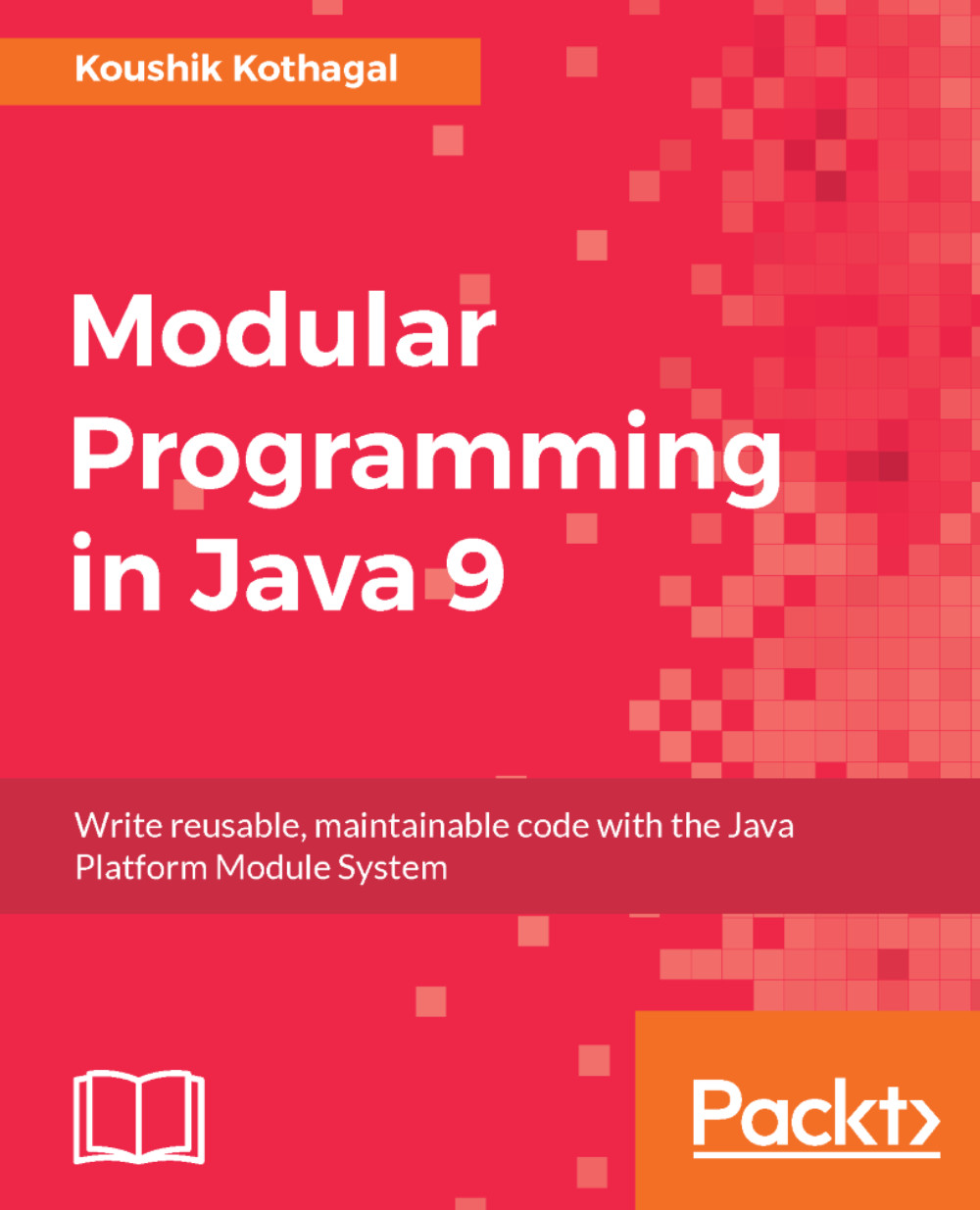
-
Table Of Contents
-
Feedback & Rating
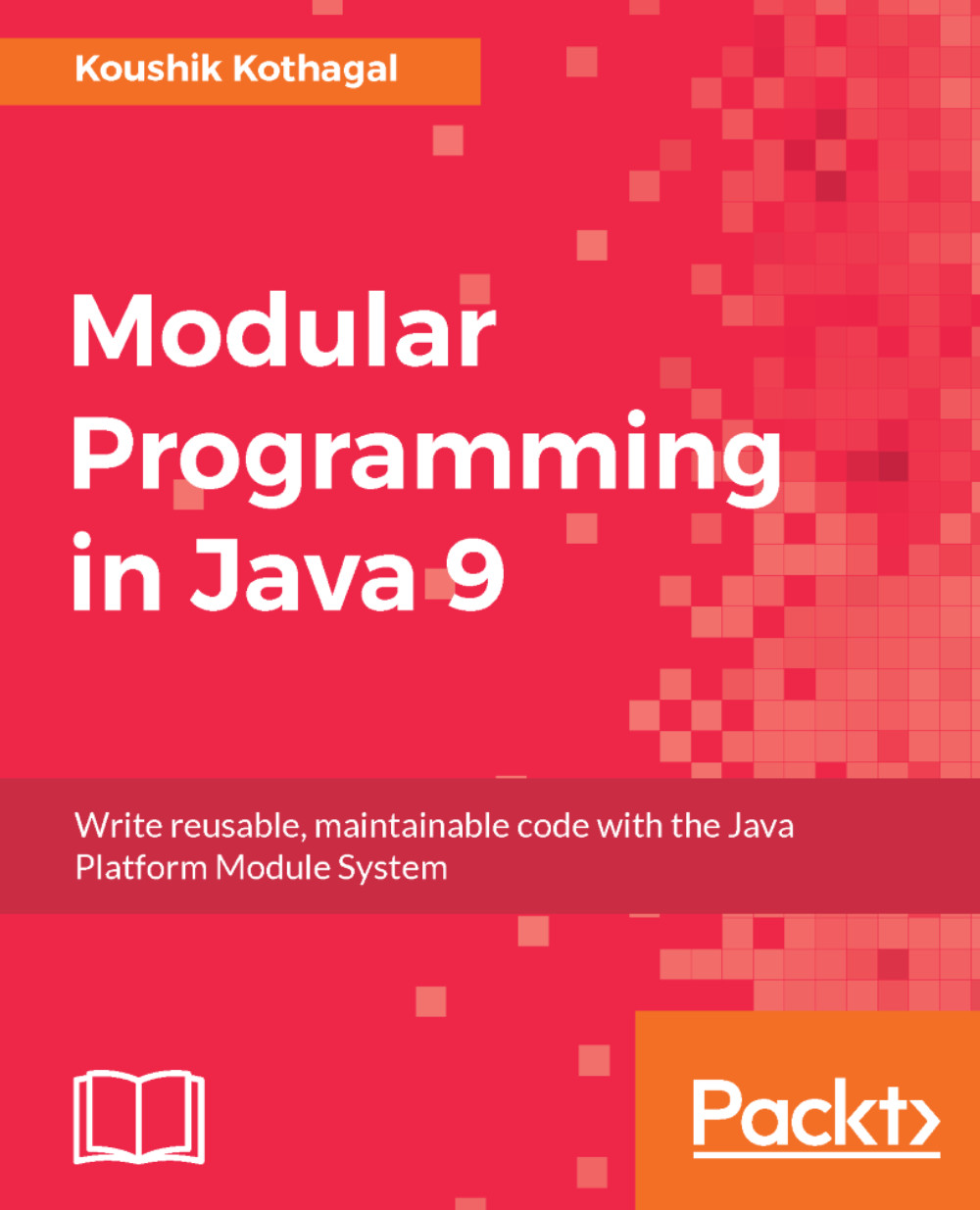
Modular Programming in Java 9
By :
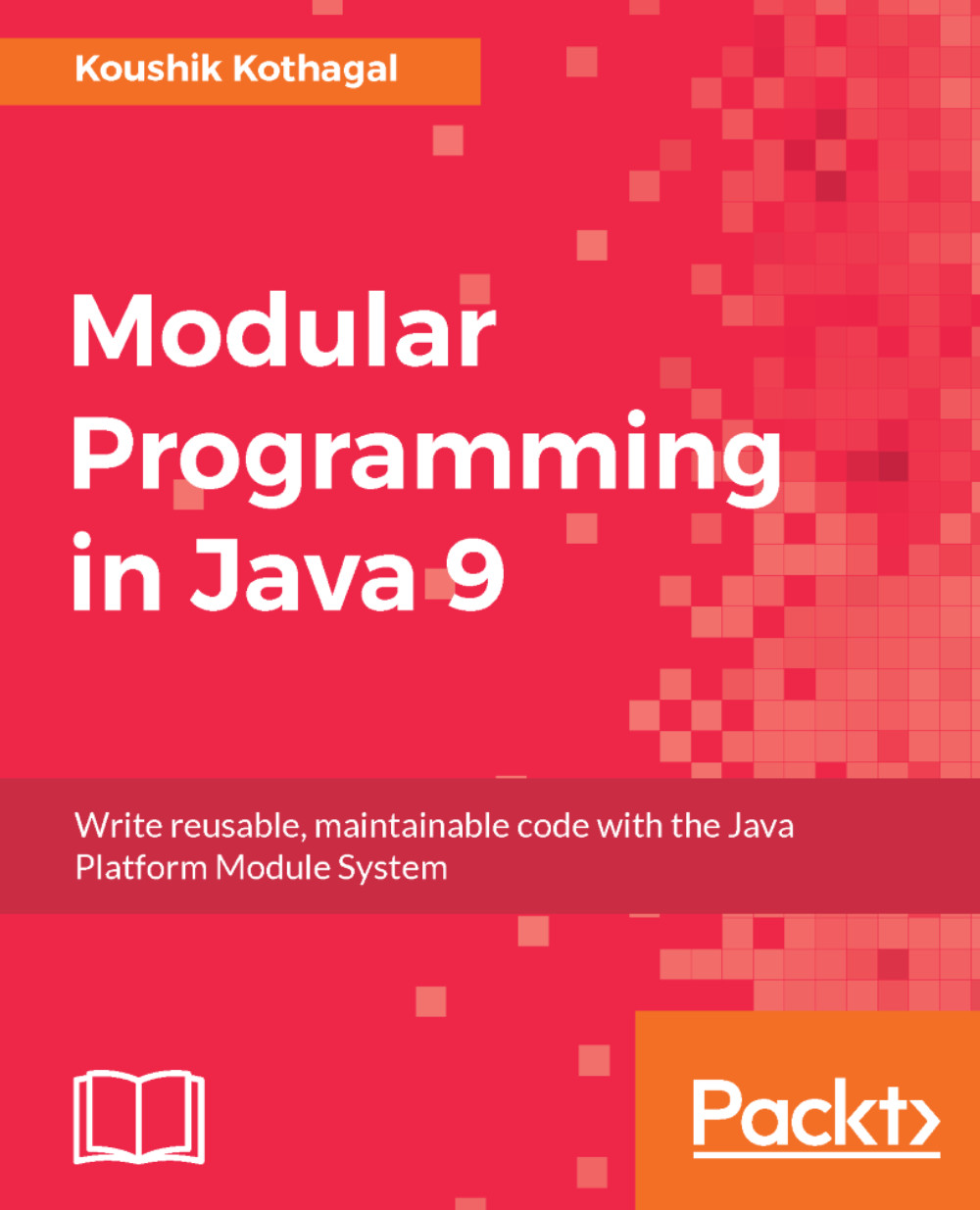
Modular Programming in Java 9
By:
Overview of this book
The Java 9 module system is an important addition to the language that affects the way we design, write, and organize code and libraries in Java. It provides a new way to achieve maintainable code by the encapsulation of Java types, as well as a way to write better libraries that have clear interfaces. Effectively using the module system requires an understanding of how modules work and what the best practices of creating modules are.
This book will give you step-by-step instructions to create new modules as well as migrate code from earlier versions of Java to the Java 9 module system. You'll be working on a fully modular sample application and add features to it as you learn about Java modules. You'll learn how to create module definitions, setup inter-module dependencies, and use the built-in modules from the modular JDK. You will also learn about module resolution and how to use jlink to generate custom runtime images.
We will end our journey by taking a look at the road ahead. You will learn some powerful best practices that will help you as you start building modular applications. You will also learn how to upgrade an existing Java 8 codebase to Java 9, handle issues with libraries, and how to test Java 9 applications.
Table of Contents (19 chapters)
Title Page
Credits
About the Author
About the Reviewers
www.PacktPub.com
Customer Feedback
Preface
 Free Chapter
Free Chapter
Introducing Java 9 Modularity
Creating Your First Java Module
Handling Inter-Module Dependencies
Introducing the Modular JDK
Using Platform APIs
Module Resolution, Readability, and Accessibility
Introducing Services
Understanding Linking and Using jlink
Module Design Patterns and Strategies
Preparing Your Code for Java 9
Migrating Your Code to Java 9
Using Build Tools and Testing Java Modules
Customer Reviews






