Overview of this book
Swift 4 is an exciting, multi-platform, general-purpose programming language. Being open source, modern and easy to use has made Swift one of the fastest growing programming languages. If you interested in exploring it, then this book is what you need.
The book begins with an introduction to the basic building blocks of Swift 4, its syntax and the functionalities of Swift constructs. Then, introduces you to Apple's Xcode 9 IDE and Swift Playgrounds, which provide an ideal platform to write, execute, and debug the codes thus initiating your development process. Next, you'll learn to bundle variables into tuples, set order to your data with an array, store key-value pairs with dictionaries and you'll learn how to use the property observers. Later, explore the decision-making and control structures in Swift and learn how to handle errors in Swift 4.
Then you'll, examine the advanced features of Swift, generics and operators, and then explore the functionalities outside of the standard library, provided by frameworks such as Foundation and UIKit. Also, you'll explore advanced features of Swift Playgrounds. At the end of the book, you'll learn server-side programming aspect of Swift 4 and see how to run Swift on Linux and then investigate Vapor, one of the most popular server-side frameworks for Swift.
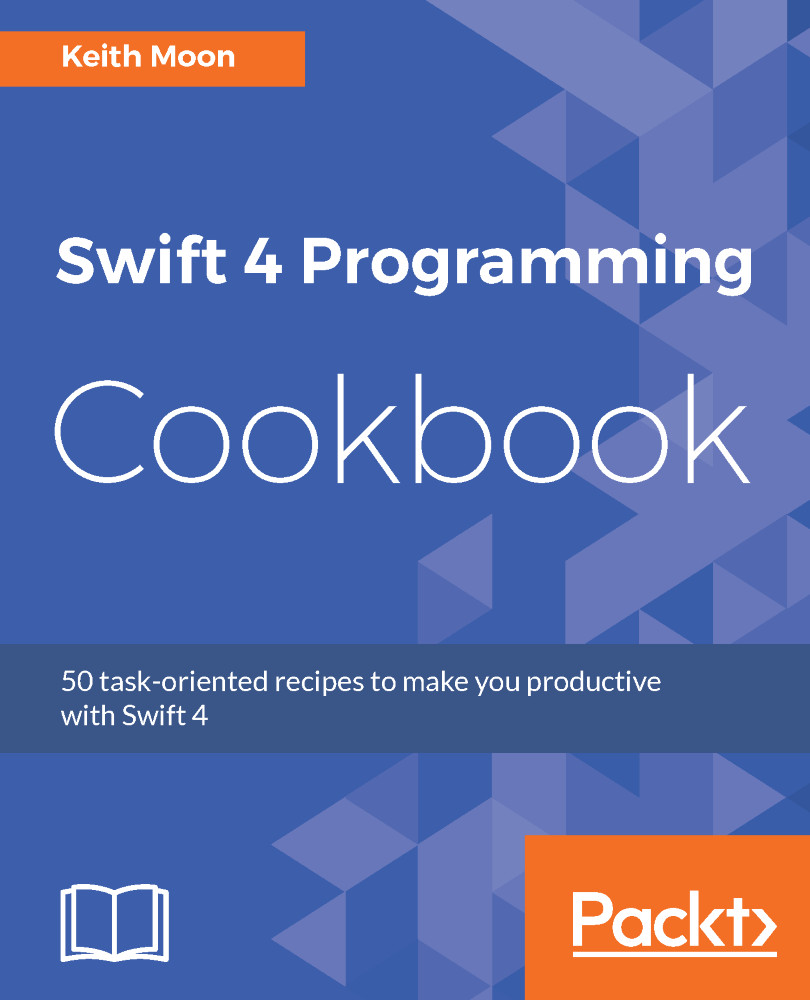
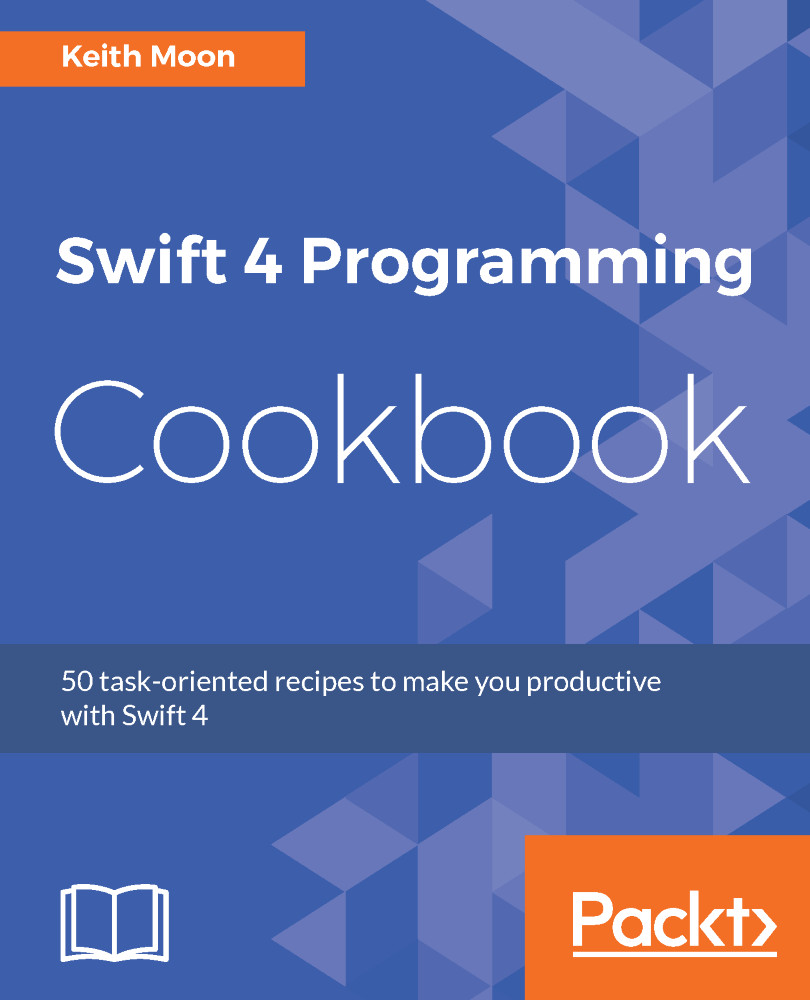
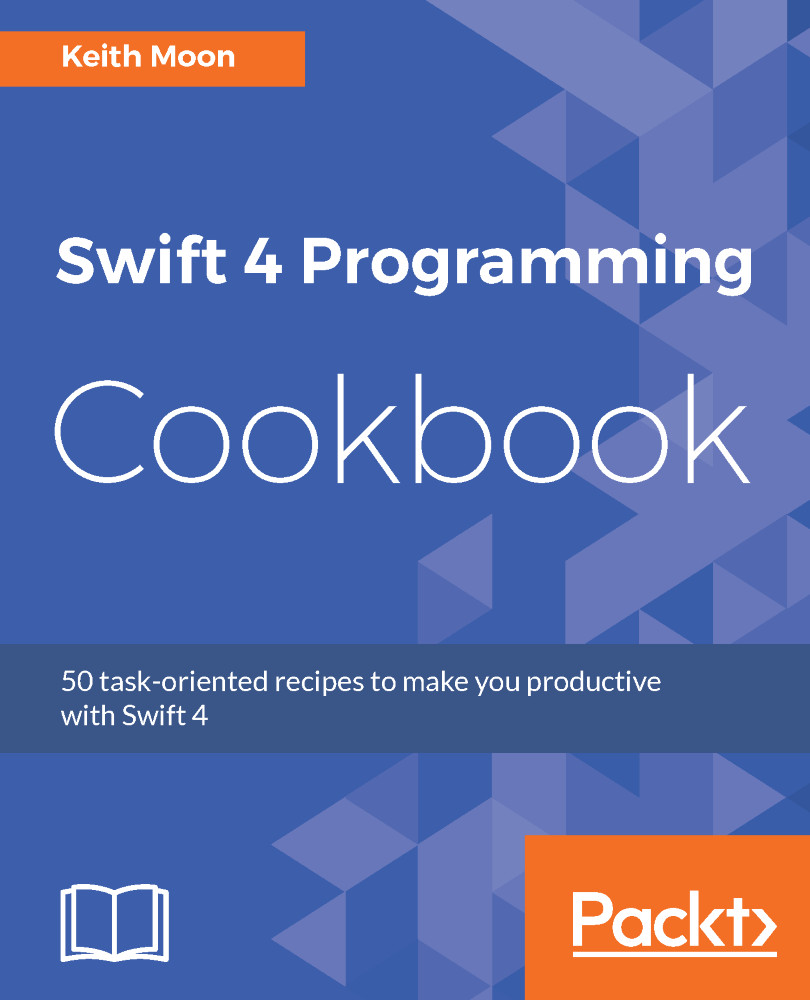
 Free Chapter
Free Chapter
















