The book uses a range of software packages to extend the capabilities of the pre-installed software.
This section lists each of the packages used in the chapters in the book in the following format (versions are listed just in case there is a compatibility issue in a later release):
- Package name (version)
Supporting website:
Install command
- This chapter describes the hardware setup, and, therefore, the following packages are optional (or specific hardware drivers where necessary):
sudo apt-get install tightvncserver
sudo apt-get install samba
Following are the commands used in Chapter 2, Dividing Text Data and Building Text Classifier:
sudo apt-get install geany
sudo apt-get -y install python-pip
sudo apt-get -y install python-git
sudo apt-get -y install python-numpy
sudo apt-get -y install python-scipy
sudo pip install --upgrade cython
sudo pip install -U scikit-learn
sudo pip install imutils
sudo apt-get -y install python-sklearn
sudo apt-get -y install python-skimage
sudo apt-get install python3-tk
sudo apt-get install python3-pip
sudo apt-get install libjpeg-dev
sudo pip-3.2 install pillow
Following are the commands used in Chapter 4, Predicting Sentiments in Words:
sudo apt-get install geany
sudo apt-get -y install python-pip
sudo apt-get -y install python-git
sudo apt-get -y install python-numpy
sudo apt-get -y install python-scipy
sudo pip install --upgrade cython
sudo pip install -U scikit-learn
sudo pip install imutils
sudo apt-get -y install python-sklearn
sudo apt-get -y install python-skimage
sudo apt-get install python3-tk
Following are the commands used in Chapter 6, Detecting Edges and Contours in Images:
sudo apt-get install geany
sudo apt-get -y install python-pip
sudo apt-get -y install python-opencv
sudo apt-get -y install python-numpy
sudo apt-get -y install python-scipy
sudo pip install --upgrade cython
sudo pip install -U scikit-learn
sudo pip install imutils
sudo apt-get -y install python-sklearn
sudo apt-get -y install python-skimage
Following are the commands used in Chapter 8, Building Face Detector and Face Recognition Applications:
sudo apt-get install geany
sudo apt-get -y install python-pip
sudo apt-get -y install python-opencv
sudo apt-get -y install python-numpy
sudo apt-get -y install python-scipy
sudo pip install --upgrade cython
sudo pip install -U scikit-learn
sudo pip install imutils
sudo apt-get -y install python-sklearn
sudo apt-get -y install python-skimage
sudo apt-get install python3-rpi.gpio
sudo apt-get install flite
Installation instructions are provided in Chapter 9, Using Python to Drive Hardware:
sudo apt-get install i2c-tools
sudo apt-get install python3-pip
- python3-dev (Version 3.4.2-2): header files and static library for Python required for some software
sudo apt-get install python3-dev
sudo pip-3.2 install wiringpi2
Following are the commands used in Chapter 11, Building Neural Network Module for Optical Character Recognition:
sudo apt-get install geany
sudo apt-get -y install python-pip
sudo apt-get -y install python-opencv
sudo apt-get -y install python-numpy
sudo apt-get -y install python-scipy
sudo pip install --upgrade cython
sudo pip install -U scikit-learn
sudo pip install imutils
sudo apt-get -y install python-sklearn
sudo apt-get -y install python-skimage
sudo pip install -U nltk
sudo pip install neurolab
sudo pip-3.2 install wiringpi2
sudo pip-3.2 install wiringpi2
sudo apt-get install python3-rpi.gpio
sudo apt-get install python3-tk
sudo pip-3.2 install wiringpi2
sudo apt-get install minicom
sudo pip-3.2 install pyserial
sudo pip-3.2 install pyusb
Following are the commands used in Chapter 14, Can I Recommend a Movie for You?:
sudo apt-get install geany
sudo apt-get -y install python-pip
sudo apt-get -y install python-opencv
sudo apt-get -y install python-numpy
sudo apt-get -y install python-scipy
sudo pip install --upgrade cython
sudo pip install -U scikit-learn
sudo pip install imutils
sudo apt-get -y install python-sklearn
sudo apt-get -y install python-skimage
The majority of the Raspberry Pi software packages used in the book have been installed
and configured using apt-get and pip. Useful commands have been given for each in the following sections.
The following are the useful commands for APT (this is pre-installed by default on Raspbian):
- Always update the package list to obtain the latest versions and programs before installing a package with the
sudo apt-get update command - Find software by searching for any packages that include the
<searchtext> command in the package name or description usingsudo apt-cache search <seachtext> - Install software with a particular
<packagename> usingsudo apt-get install <packagename> - Uninstall a particular software package using
sudo apt-get remove <packagename> - Display the currently installed version of a software package using
sudo apt-cache showpkg <packagename>
If you want to install a specific version of a software package, use sudo apt-get install <package name>=<version>
Note
If you need to use the packages on a system without internet access, you can use the following command to download the packages (and their dependencies) to the specified directory:sudo apt-get -o dir::cache::archives="<target_directory>" -d -y install <package name>
You can see the details of additional commands by running sudo apt-get and sudo apt-cache. Alternatively, they are listed by reading the manual pages using the man command, the man apt-get command, and the man apt-cache command.
Pip Python package manager commands
Useful commands for Pip (this is not usually pre-installed on Raspbian) are listed as follows:
- To install Pip or Python 3, use the
sudoapt-get install python3-pip command - Install the required package using
sudo pip-3.2 install <packagename> - Uninstall a particular package using
sudo pip-3.2 uninstall<packagename> - To find out the version of an installed package, use
pip-3.2 freeze | grep <packagename> - Install a specific package version using
sudo pip-3.2 install <packagename>==<version>
For example, to check the version of Pi3D installed on your system, usepip-3.2 freeze | grep pi3d.
To replace the installed version of Pi3D with Version 2.13, usesudo pip-3.2 uninstall pi3d and sudo pip-3.2 install pi3d==2.13.
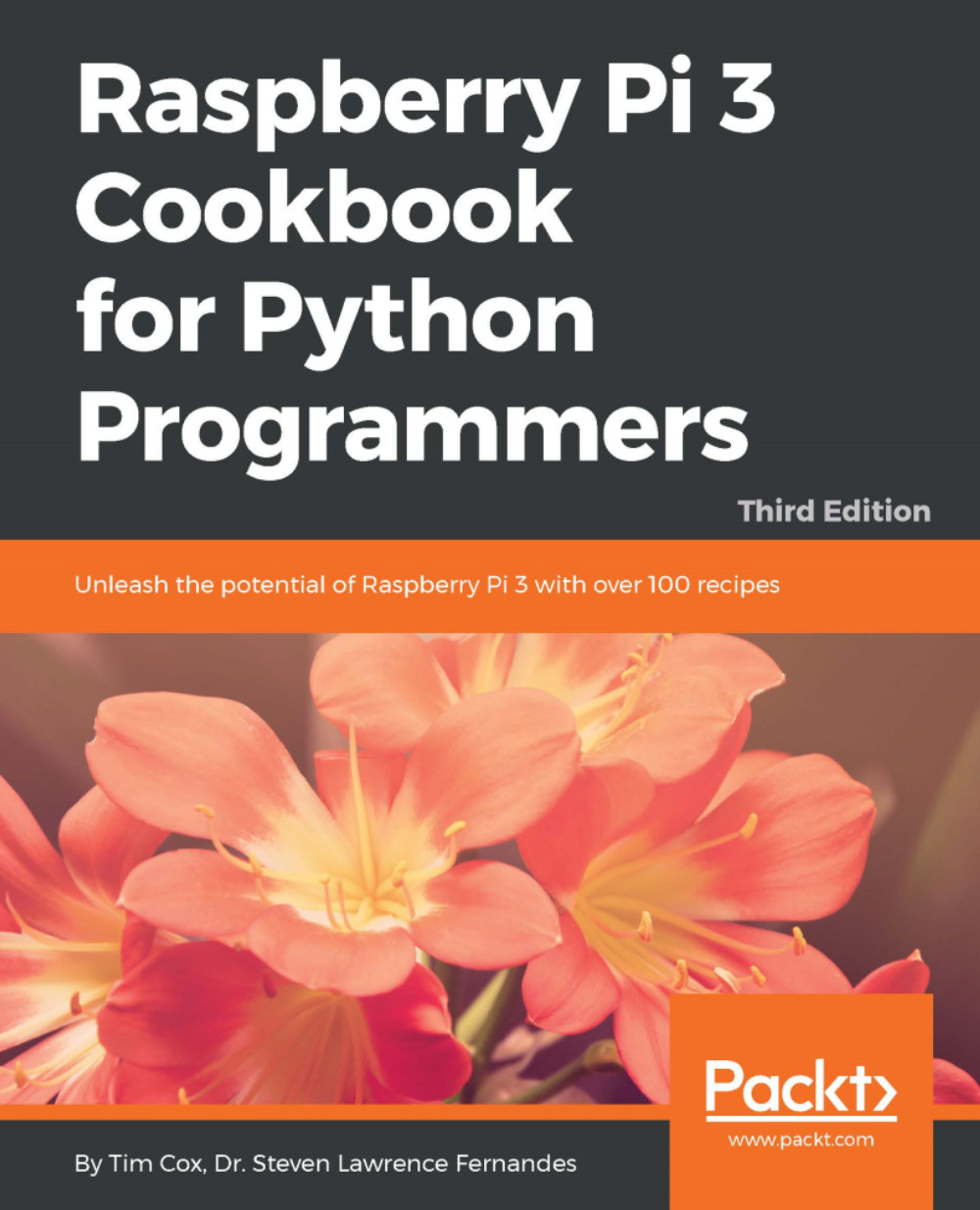
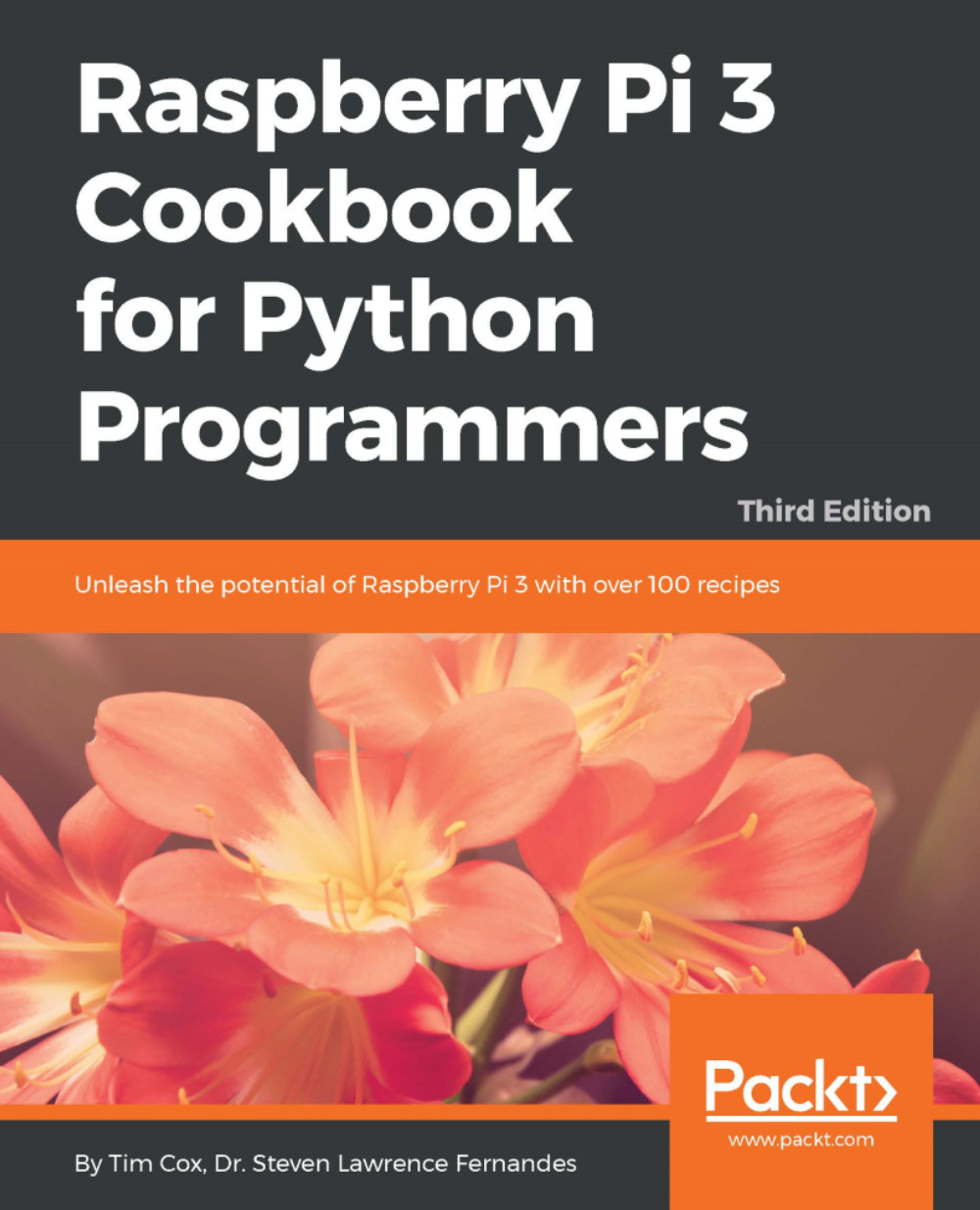
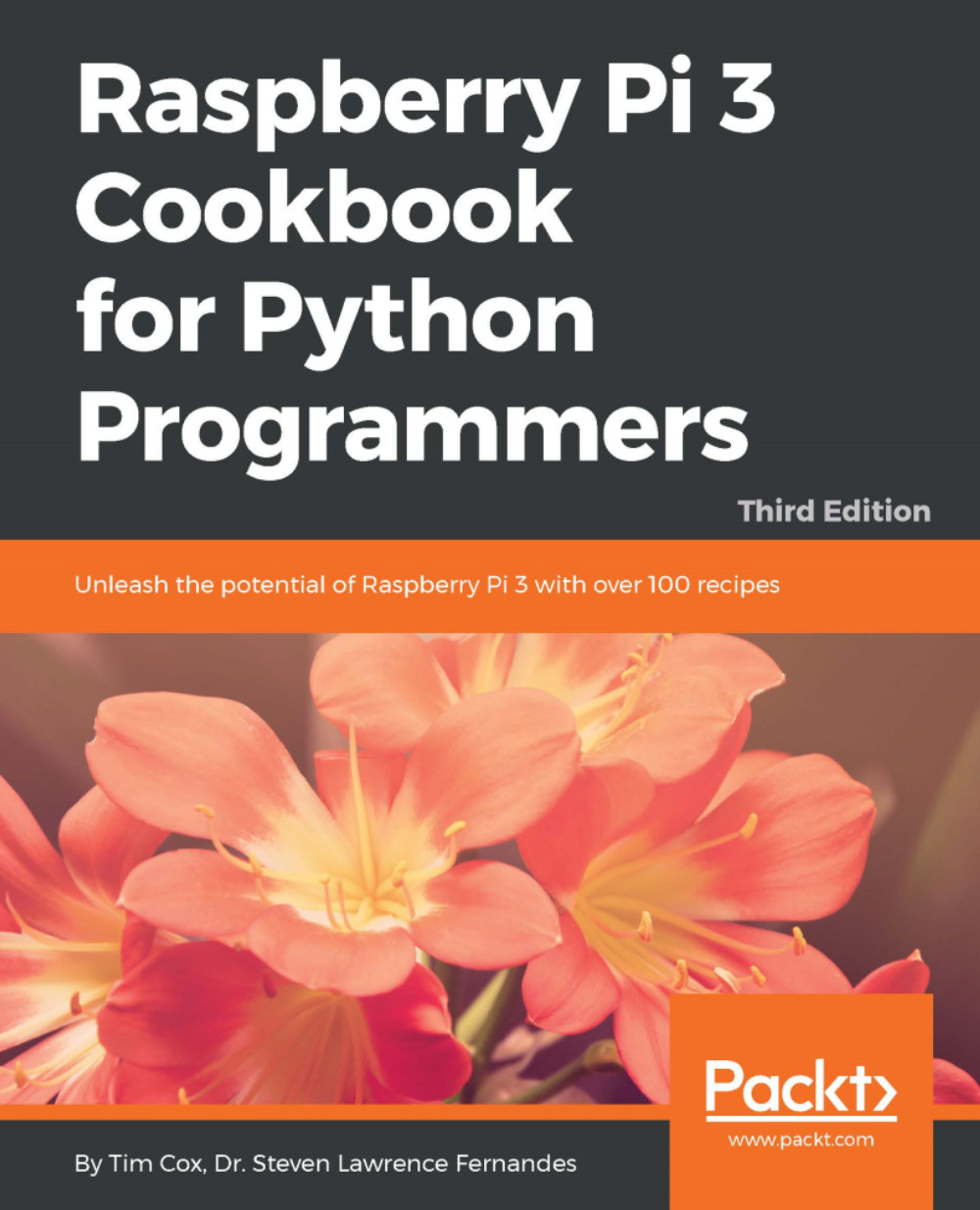
 Free Chapter
Free Chapter
