There are several ways to install a package of files and scripts. You can manually download and transfer files, you can use a pretty installation wizard/package with lots of Next buttons, or you can do what real developers do and use the command line. It puts hair on your chest. Which, now that I think about it, may not be a very desirable thing. Okay, no hair; we lied. But still, you want to use the command line, trust us. Trust the people that just lied to you.
curl (or cURL if you want to get fancy) is a command-line tool used to transfer files and run scripts using standard URL locations. You probably already knew that, or you probably don't care. Either way, we've described it and we're now moving on to using it.
Open a terminal window or the command line, and enter the following command:
This will install Meteor on your system. curl is the command to go and fetch the script. https://install.meteor.com is the URL/location of the script, and sh is, of course, the location of the script interpreter "Shell", which will run the script.
Once you've run this script, assuming you have an Internet connection and the proper permissions, you will see the Meteor package downloaded and installed:
The key thing that we're looking for in the preceding installation text is the launcher script location:
This location could vary depending on whether you're running this script in Linux or Mac OS X, but it puts Meteor into a location where you can then access the Meteor script from anywhere else. This will become important in a minute. For now, let's see what kind of friendly message we get when the Meteor installation is finished:
Great! You've successfully installed Meteor, and you're on your way to create your first Meteor web application!
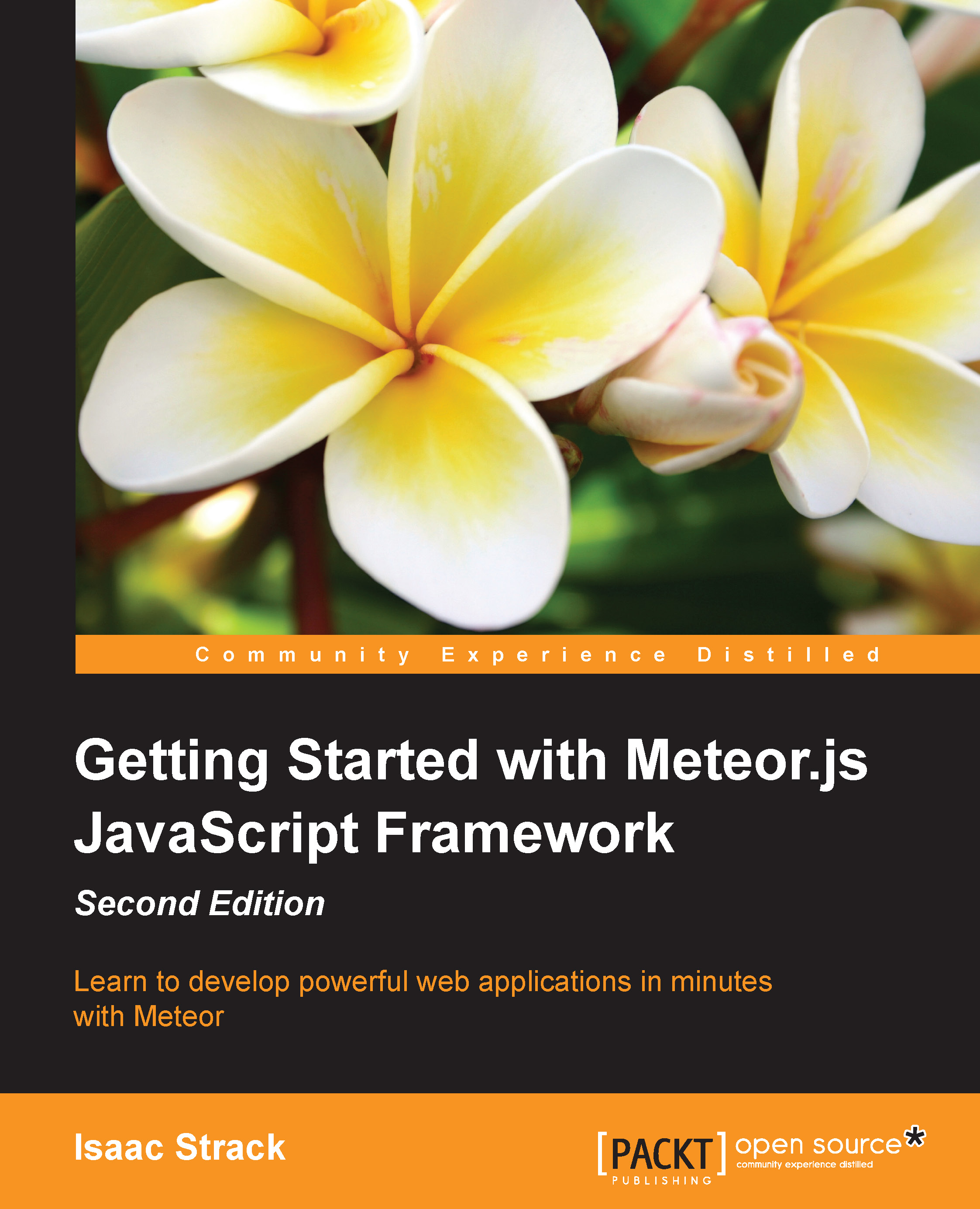
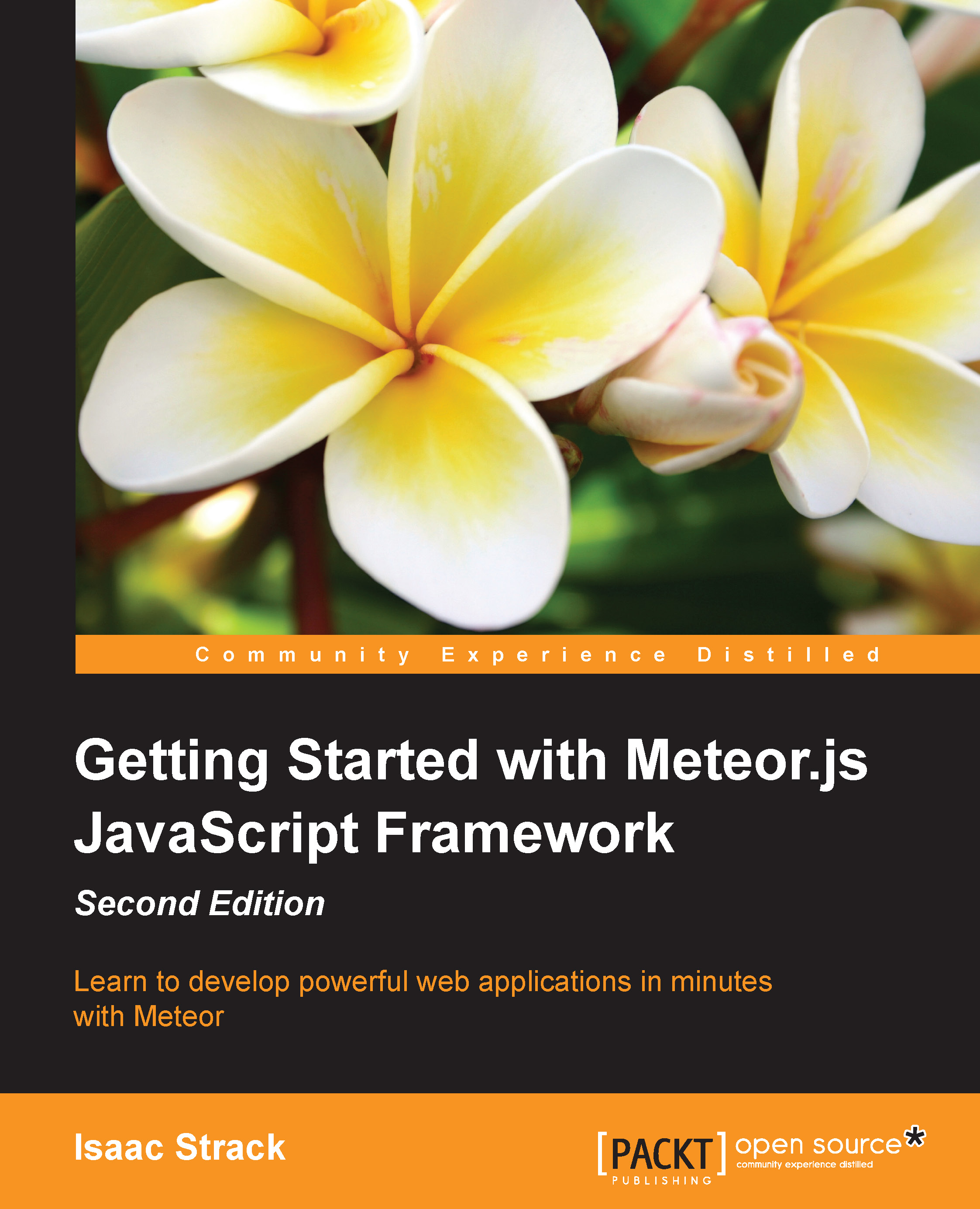
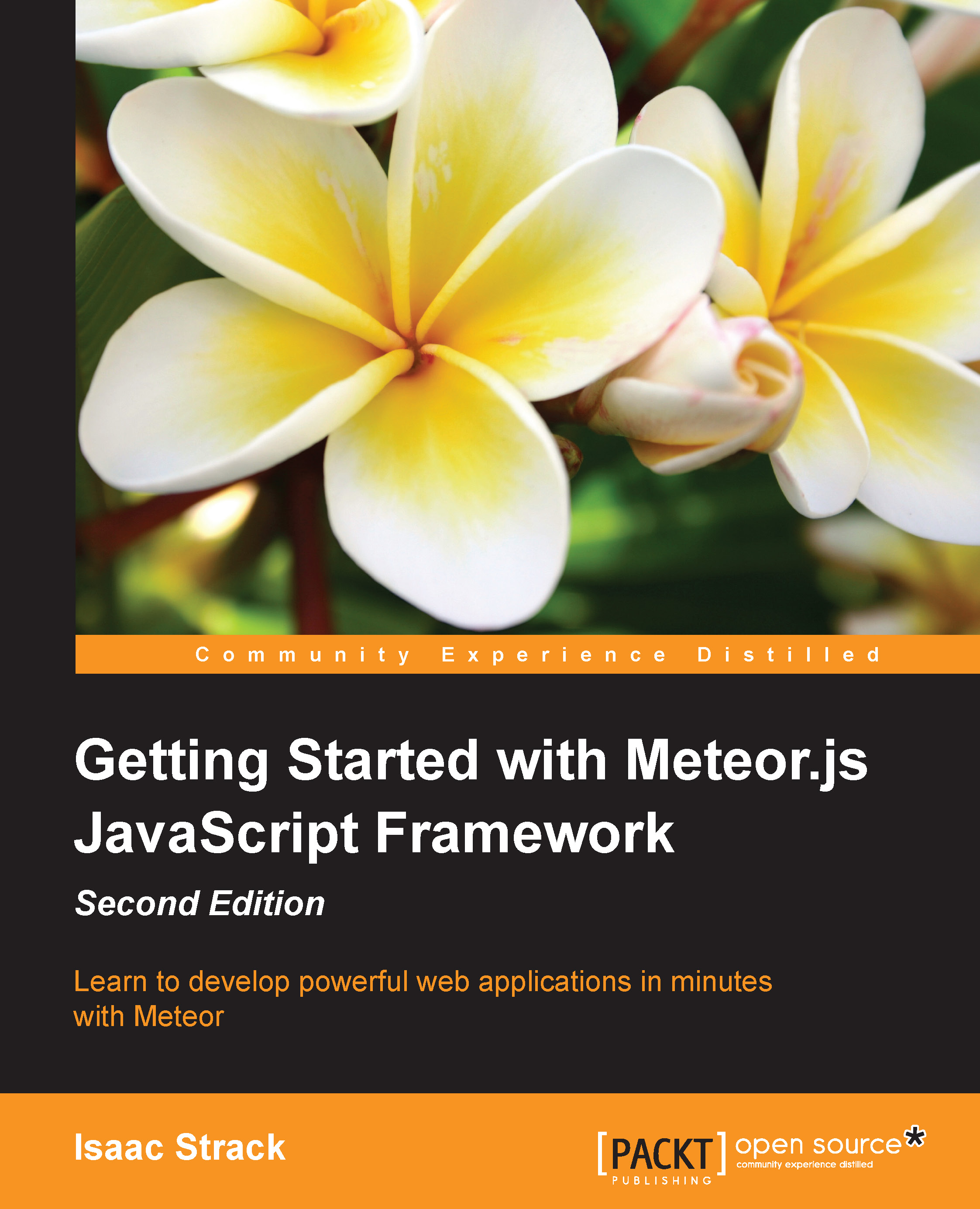
 Free Chapter
Free Chapter

